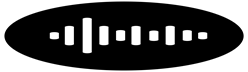How to Use the Fitness App on iPhone: A Comprehensive Guide
In today’s tech-savvy world, maintaining a healthy lifestyle has become more convenient with the help of modern technology. One such technological marvel is the Fitness app available on your iPhone. If you’re looking to integrate fitness into your daily routine using your iPhone, understanding how to use the Fitness app effectively can make a significant difference in your health journey. This article will guide you step-by-step on how to use the Fitness app on iPhone, helping you make the most of its features to stay active and healthy.
Getting Started with the Fitness App
The Fitness app on iPhone, formerly known as the Activity app, is designed to help you track your physical activity and monitor your fitness progress. Here’s a detailed guide on how to use the Fitness app on iPhone:
1. Setting Up the Fitness App
Before diving into the features, you need to ensure the app is set up correctly:
Ensure Compatibility: Make sure your iPhone is running iOS 14 or later, as the Fitness app is optimized for these versions.
Open the App: Locate and tap on the Fitness app icon on your iPhone’s home screen. If you can’t find it, swipe down on the home screen and use the search bar to locate it.
Allow Permissions: On your first launch, the app will request permission to access your health data and location. Grant these permissions to ensure accurate tracking and to utilize all features.
2. Exploring the Dashboard
Once set up, you’ll be greeted with the app’s main dashboard, which is divided into several key sections:
Summary: This is the primary screen where you can view an overview of your daily activity, including Move, Exercise, and Stand goals.
Trends: This section displays a graph of your activity trends over time, helping you analyze your progress and make informed adjustments to your fitness routine.
Sharing: Here, you can share your activity with friends and family, which can be motivating and helpful for accountability.
3. Setting Up Your Activity Goals
To get the most out of the Fitness app, you need to customize your activity goals:
Access Goals: Tap on the “Summary” tab and then on “Change Goals” to adjust your Move, Exercise, and Stand targets.
Adjust Goals: Set your Move goal in calories burned, your Exercise goal in minutes of activity, and your Stand goal in hours of standing up throughout the day. Adjust these goals based on your fitness level and lifestyle.
4. Tracking Your Activity
The core function of the Fitness app is to track your physical activity:
Move Ring: This ring tracks the number of active calories you burn each day. Aim to complete this ring by staying active and exercising.
Exercise Ring: This ring measures the amount of time you spend doing brisk activities. Aim for at least 30 minutes of exercise daily.
Stand Ring: This ring tracks the number of hours you stand and move for at least one minute. Aim to stand and move at least once per hour for 12 hours a day.
5. Monitoring Your Workouts
If you’re using an Apple Watch, the Fitness app integrates seamlessly to track your workouts:
Start a Workout: Open the Workout app on your Apple Watch, select the type of workout, and start it. Your data will sync with the Fitness app on your iPhone.
Review Workouts: Back on your iPhone, open the Fitness app and tap on the “Summary” tab to review detailed information about your workouts, including duration, calories burned, and heart rate.
6. Using the Fitness App with Apple Watch
The Fitness app is even more powerful when paired with an Apple Watch:
Syncing: Ensure your Apple Watch is synced with your iPhone via Bluetooth. This allows for real-time tracking and updates.
Complications and Widgets: Customize your watch face with Fitness app complications to see your activity progress at a glance. Additionally, use widgets on your iPhone’s home screen to access fitness data quickly.
7. Exploring Additional Features
The Fitness app offers several additional features to enhance your fitness experience:
Achievements: Earn badges for reaching milestones and completing challenges. These achievements can be a great motivational boost.
Challenges: Participate in monthly challenges and competitions with friends to stay engaged and motivated.
Health Data Integration: The Fitness app integrates with other health apps, such as those tracking sleep and nutrition, providing a comprehensive view of your overall health.
8. Troubleshooting Common Issues
If you encounter any issues while using the Fitness app, here are some common solutions:
Sync Problems: If your activity data isn’t syncing, check your Bluetooth connection and ensure your Apple Watch and iPhone are close to each other.
Inaccurate Tracking: For discrepancies in tracking, make sure your Apple Watch is worn snugly and that you’ve calibrated it properly.
Conclusion
Knowing how to use the Fitness app on iPhone can transform the way you approach your fitness goals. From setting personalized goals and tracking your daily activity to monitoring your workouts and engaging in challenges, the Fitness app is a versatile tool that can help you stay motivated and on track. By following the steps outlined in this guide, you’ll be well-equipped to harness the full potential of the Fitness app and lead a healthier, more active lifestyle.
Whether you’re a fitness newbie or a seasoned athlete, the Fitness app on iPhone is a valuable companion in your journey towards better health and wellness. So, dive in, set your goals, and let technology support you in achieving a healthier you.